Slide 1 - Slide 1
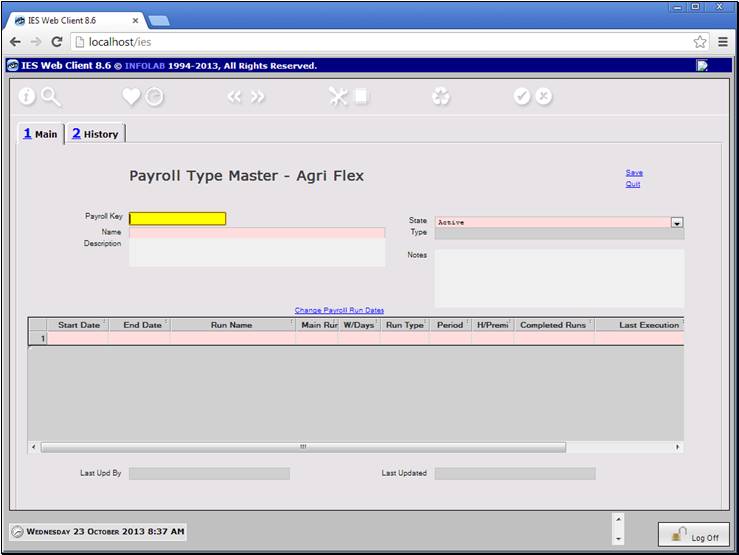
Slide notes
How do we manage our Payroll runs? Let's see what
happens when we start a new Payroll identity.
Slide 2 - Slide 2
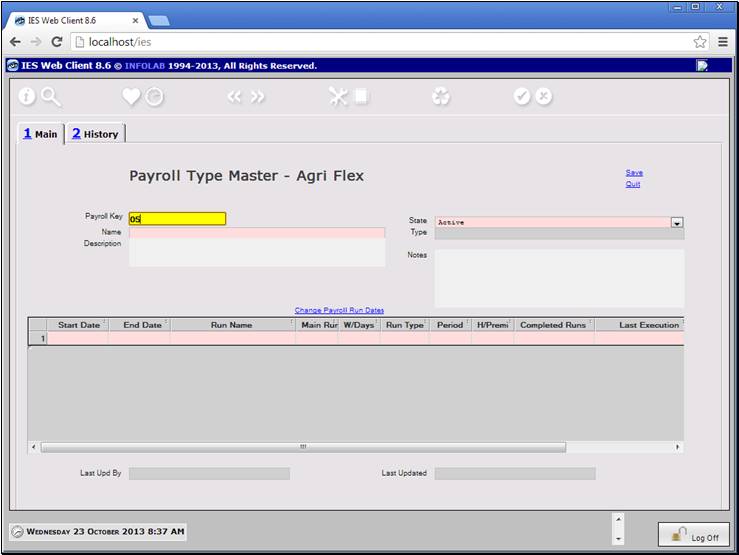
Slide notes
When we open a new Payroll identity, we have to
give it a name.
Slide 3 - Slide 3
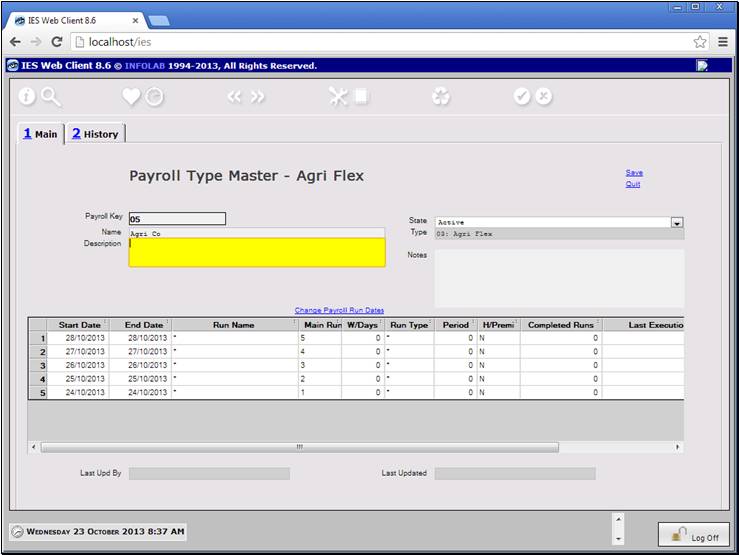
Slide notes
The system will automatically provide 5 potential
Payroll runs, and whenever we use a Run, it will add more, so that there are
always 5 programmable runs available.
Slide 4 - Slide 4
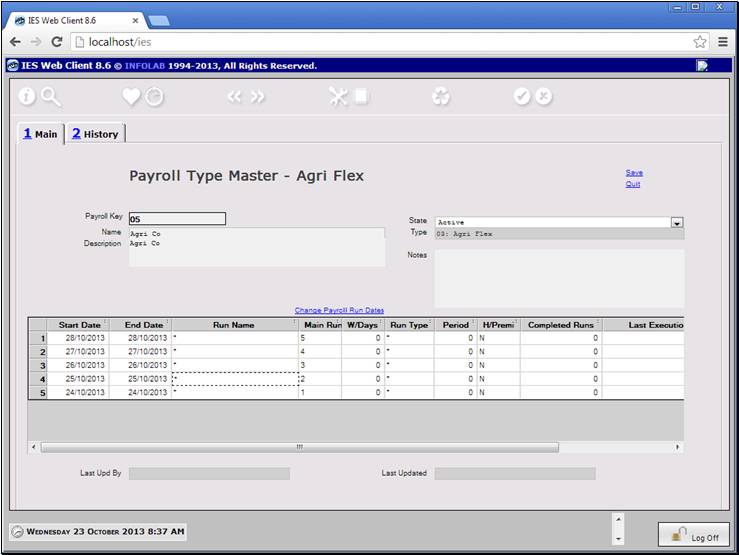
Slide notes
When using the type 03 Agri Flex Payroll system,
any new identity we open will be of the type: 03 Agri Flex.
Slide 5 - Slide 5
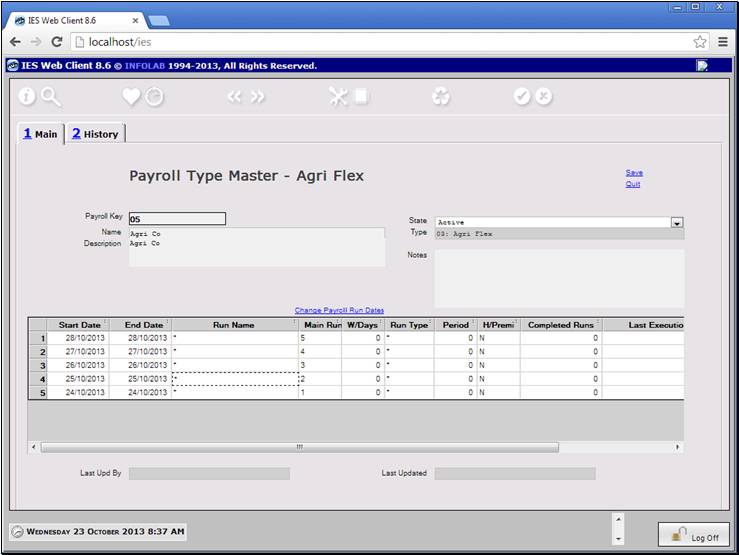
Slide notes
Of course the system has no idea when we want to
perform our 1st run for this new Payroll, but we have a way to tell the system.
Slide 6 - Slide 6
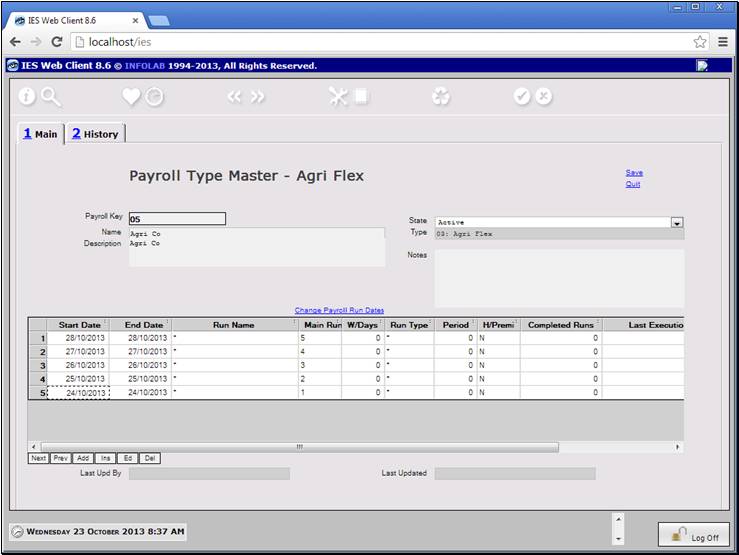
Slide notes
We can just use the option: Change Payroll Run
Dates.
Slide 7 - Slide 7
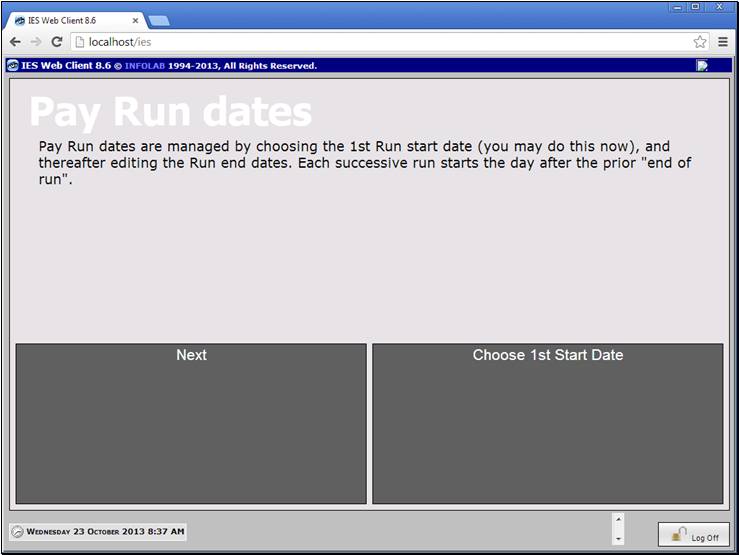
Slide notes
If it is a new Payroll and no run has been
performed yet, we have an option to choose the 1st Start Date for a Run.
Slide 8 - Slide 8
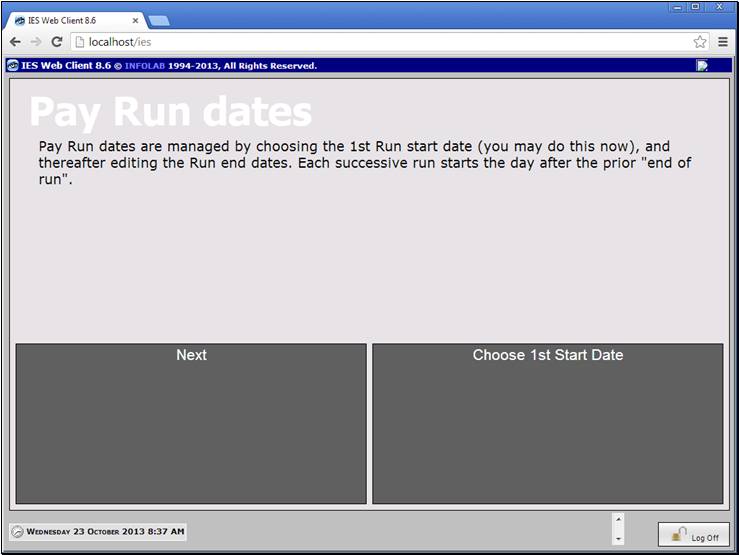
Slide notes
Slide 9 - Slide 9
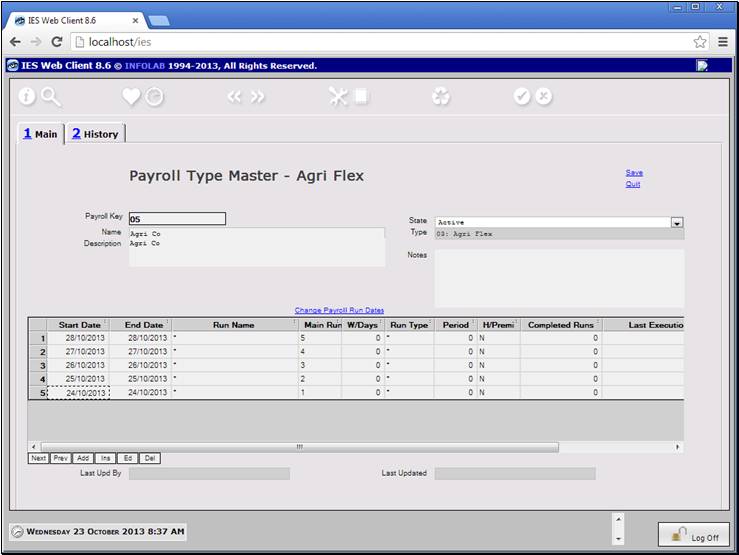
Slide notes
Even if we do not immediately make a choice, we can
still do so until such time as the 1st run has been performed.
Slide 10 - Slide 10
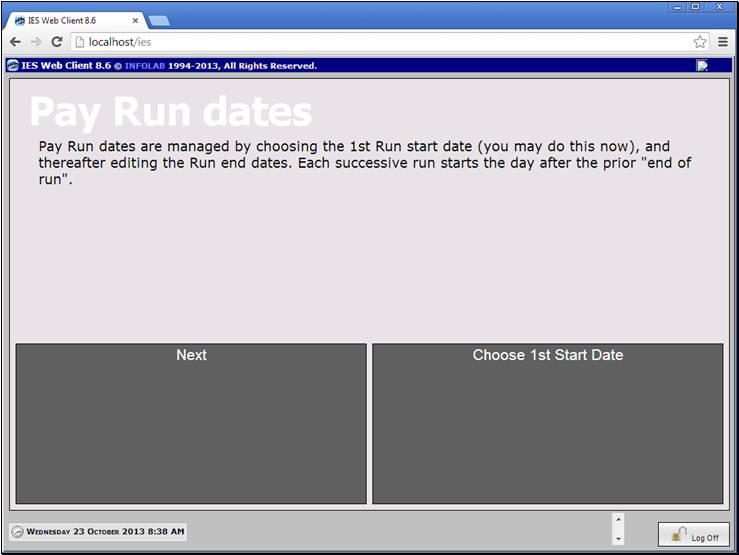
Slide notes
So let us choose a date now.
Slide 11 - Slide 11
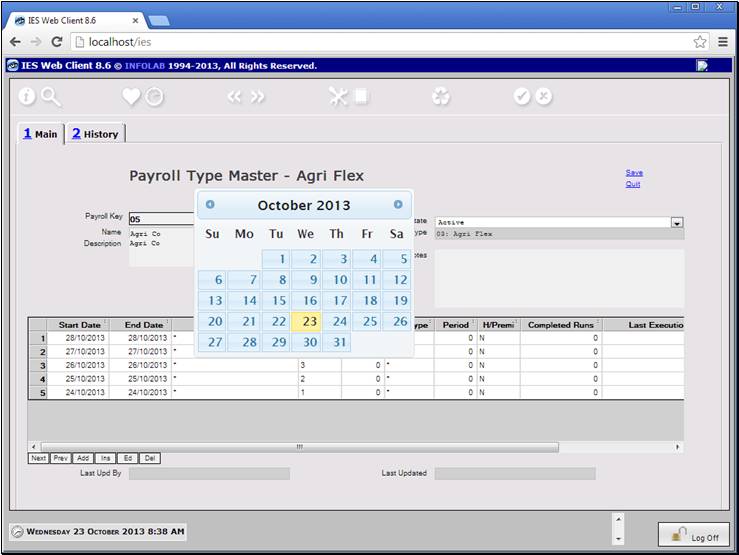
Slide notes
We may choose any date, but if we do not start with
the 1st of a Month, then when we try to perform a Run it will complain. Why so?
Simply because this is the Agri Flex Payroll, and it connects to Man Physical
Journals which must always be performed for a calendar month.
Slide 12 - Slide 12
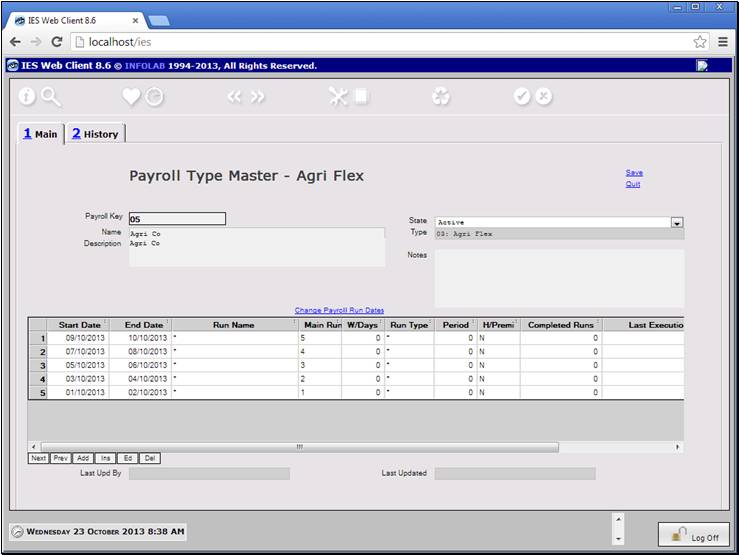
Slide notes
When we choose our 1st start date, the system will
automatically change all subsequent dates, adding 1 day at a time. We will need
to advise the system as to the end date for the 1st run. Although the subsequent start dates will
always follow the previous run end dates, we can edit the end dates and other
necessary fields to manage our Pay runs. Let us have a look.
Slide 13 - Slide 13
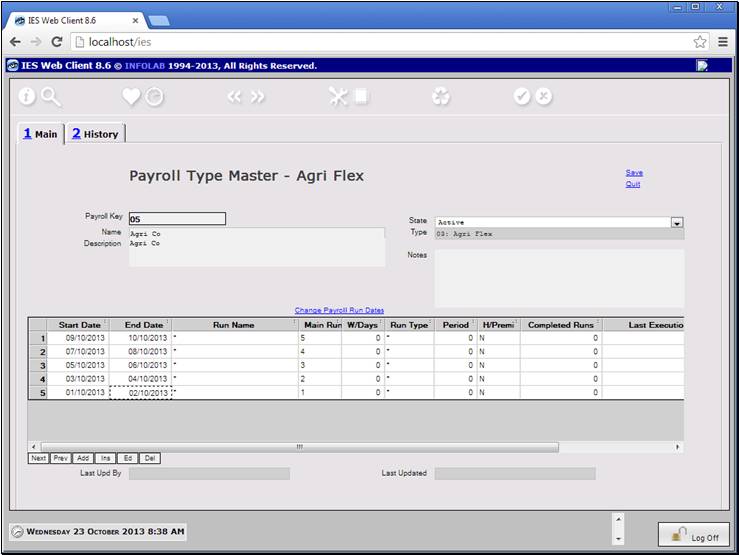
Slide notes
Slide 14 - Slide 14
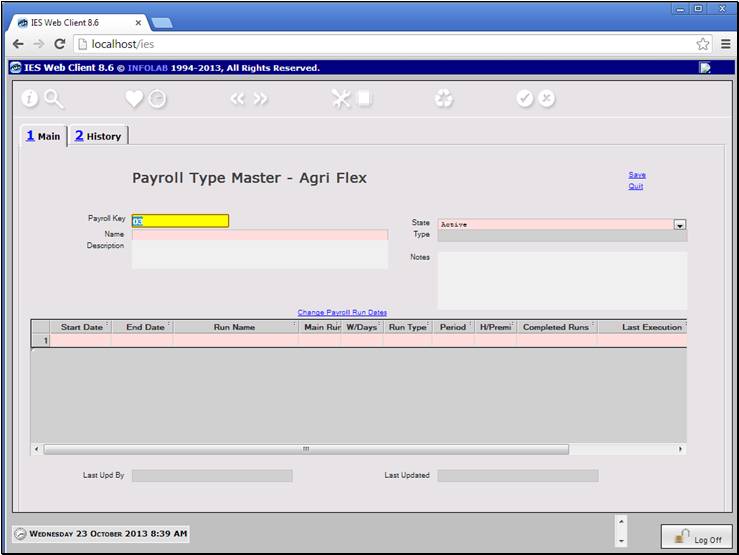
Slide notes
Slide 15 - Slide 15
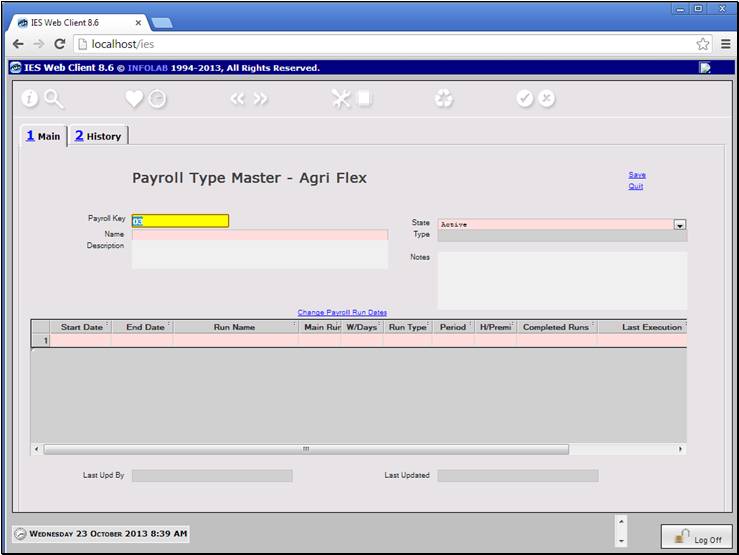
Slide notes
Slide 16 - Slide 16

Slide notes
In this example, we can see our 1st Run starting at
the beginning of August, and ending on the 15th. That's because this Payroll
can be performed twice per month, or once.
Slide 17 - Slide 17
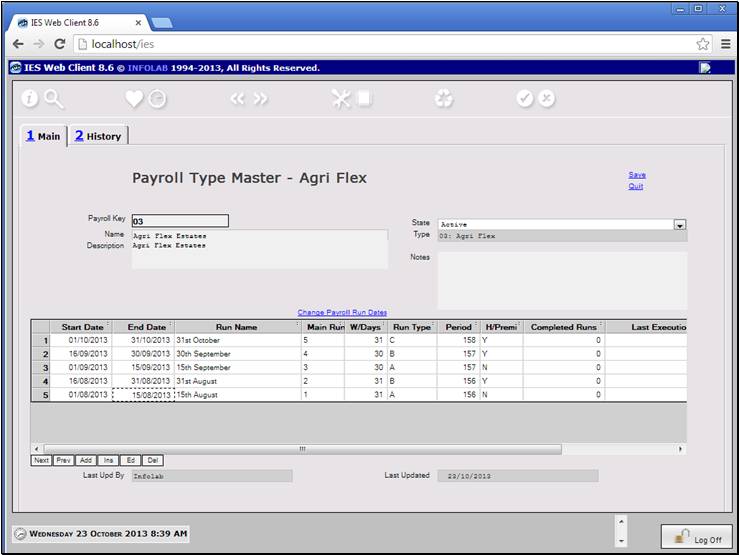
Slide notes
The next Run will automatically be from the day
after the end date of the former, but then we can choose the next end date
again.
Slide 18 - Slide 18
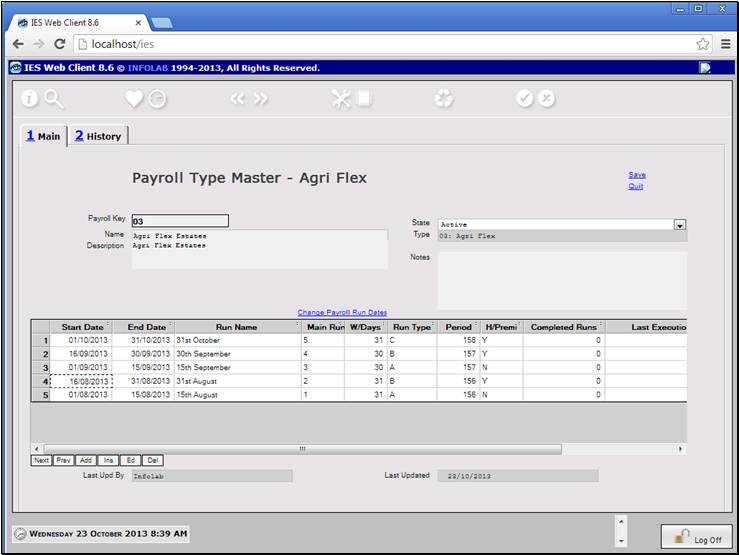
Slide notes
Because we did a half month run, which is type A,
the next run must complete the month of August and be a B run. Any month will
either have an A and a B run, or else just a C run if it is for the full month.
Slide 19 - Slide 19
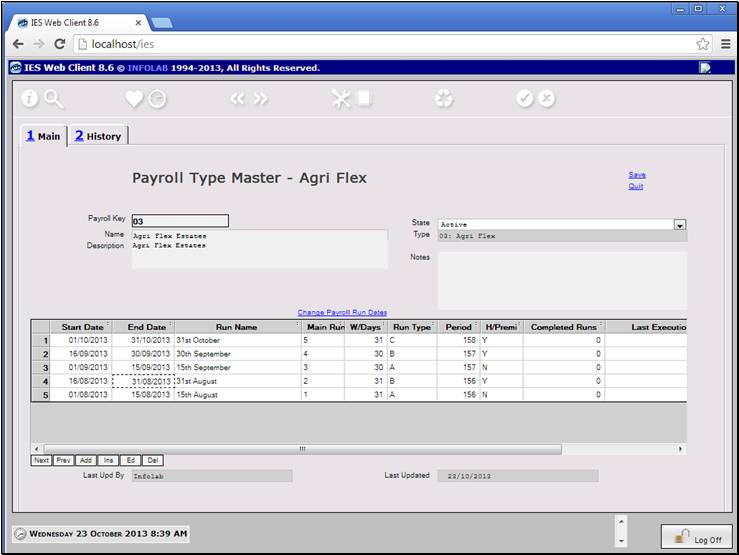
Slide notes
Slide 20 - Slide 20
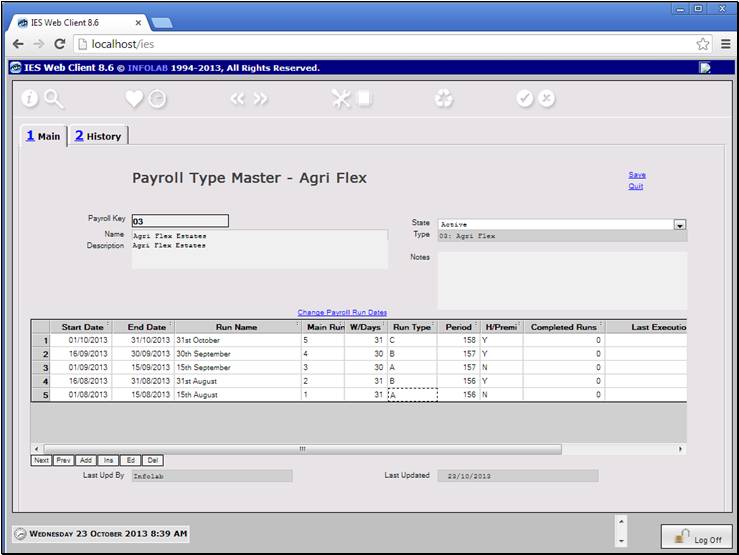
Slide notes
Slide 21 - Slide 21
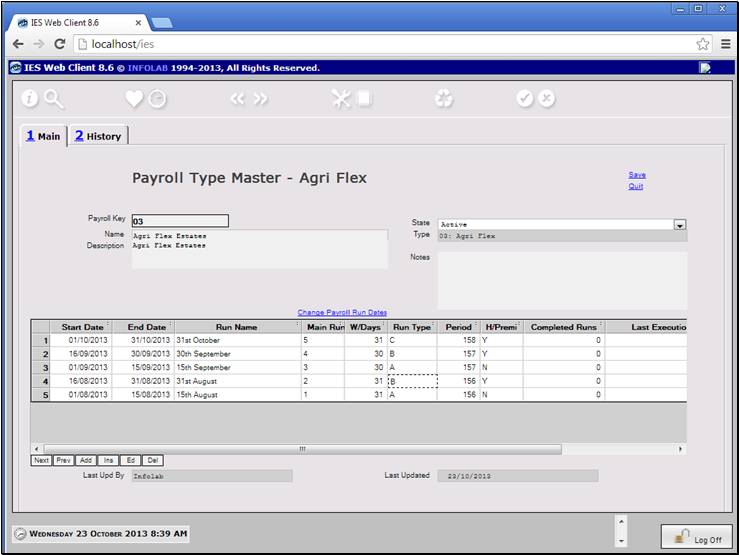
Slide notes
Slide 22 - Slide 22
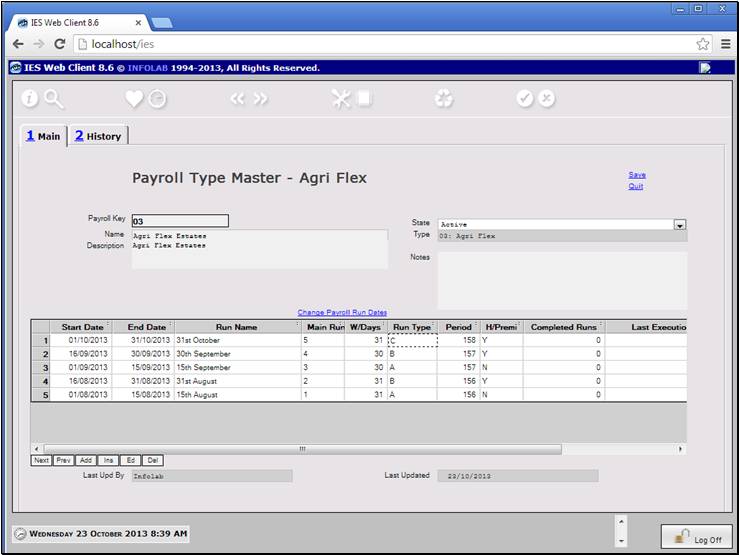
Slide notes
Slide 23 - Slide 23
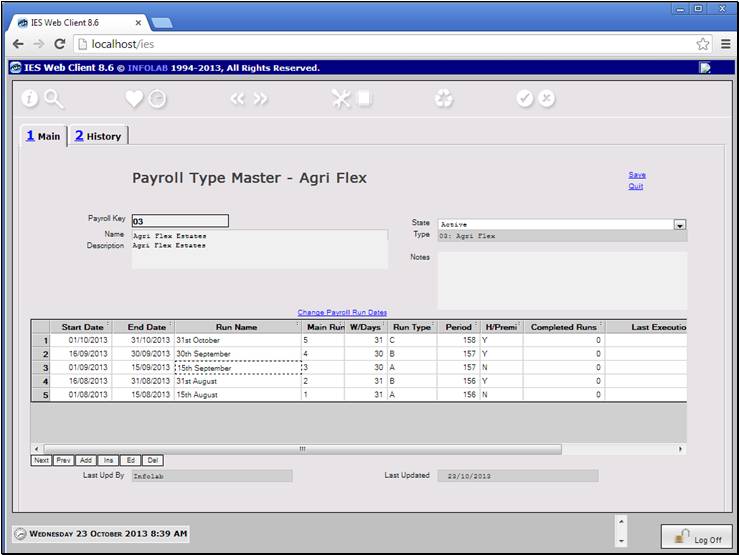
Slide notes
We can give a Pay run any name we wish, to identify
it. The run number is sequential and the system does not allow us to change it.
Slide 24 - Slide 24
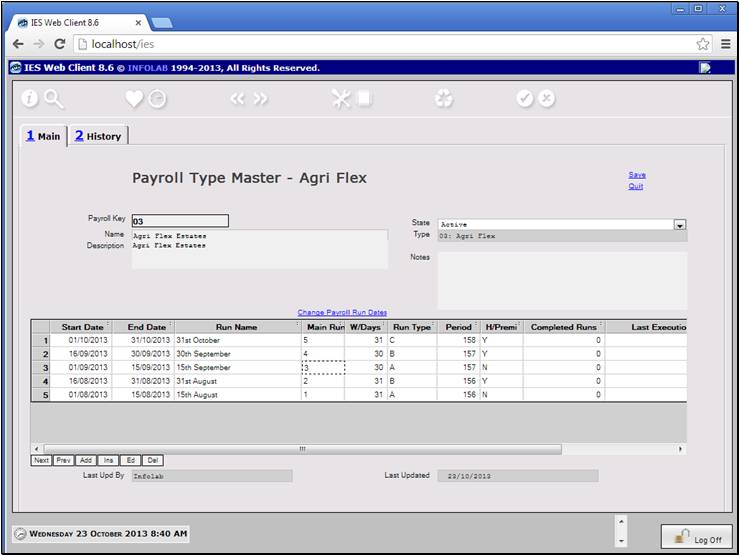
Slide notes
We can choose the working days that apply for the month,
and this parameter is used in the calculation of some Basic Daily rates for the
Employees. The Value can be 25, 30, 31, etc., depending on the month. It is not
a system choice, but rather the choice of the Payroll Administrator.
Slide 25 - Slide 25
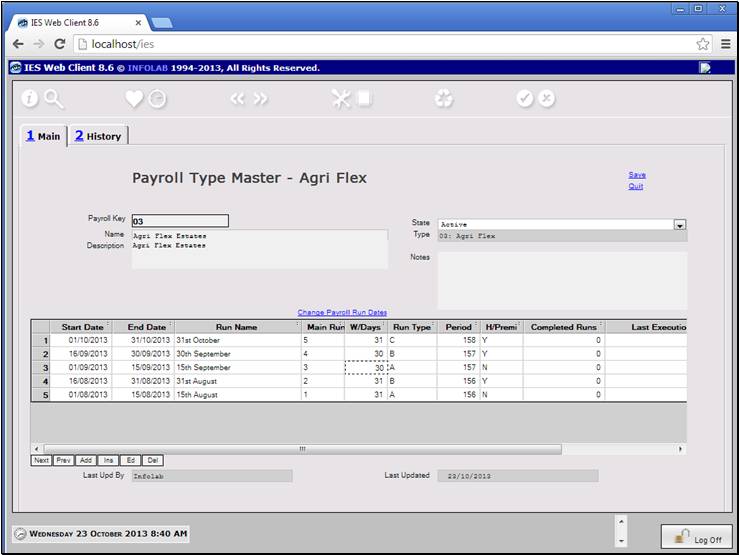
Slide notes
We will tell the system whether we intend this to
be an A, B or C run, but when we perform the run, the system will be validating
our choice. For example, the system will ensure we always follow an A run with
a B run, that an A or C run starts at the 1st of the month, a B or C run ends
on the last day of the month, etc.
Slide 26 - Slide 26
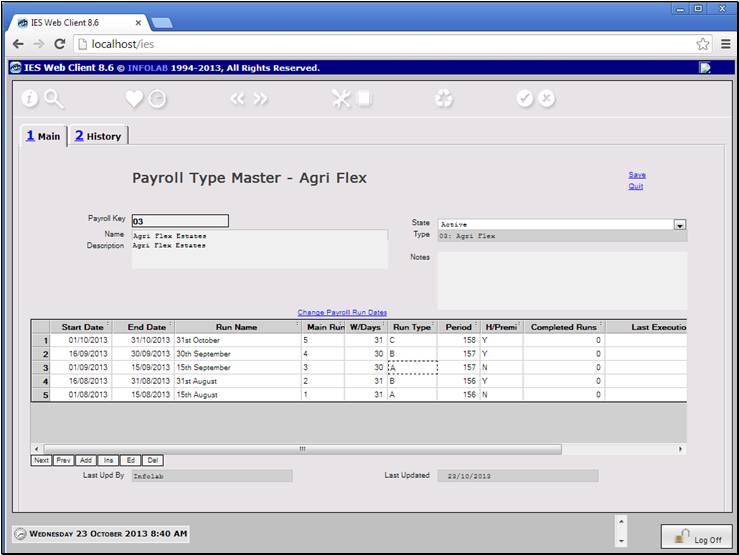
Slide notes
We absolutely must connect the Pay run to a Period
in the Business system, and while an A and B run should always be for the same
period, the system will also force us to increase the period when a run is in a
new month.
Slide 27 - Slide 27
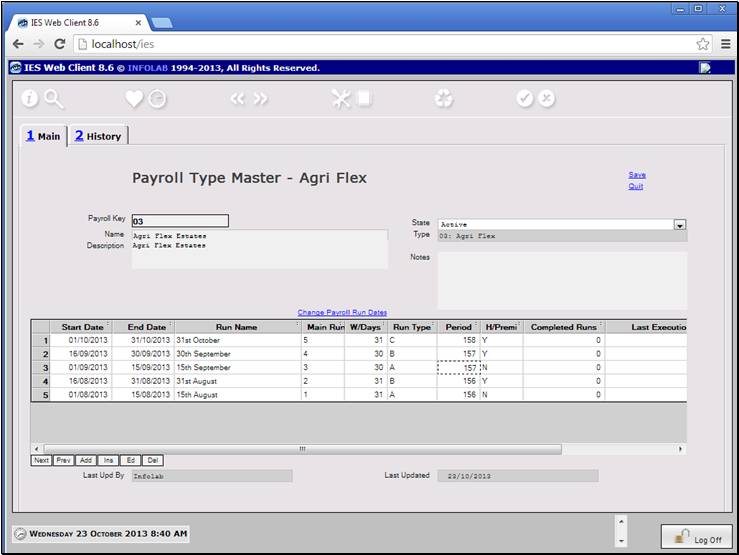
Slide notes
Harvest Premi can only be performed for a B or C
run, and is optional. Although multiple Payrolls are allowed in the Datamart,
Harvest Premi may only be performed and used by 1 Payroll, usually the Estates
Payroll.
Slide 28 - Slide 28
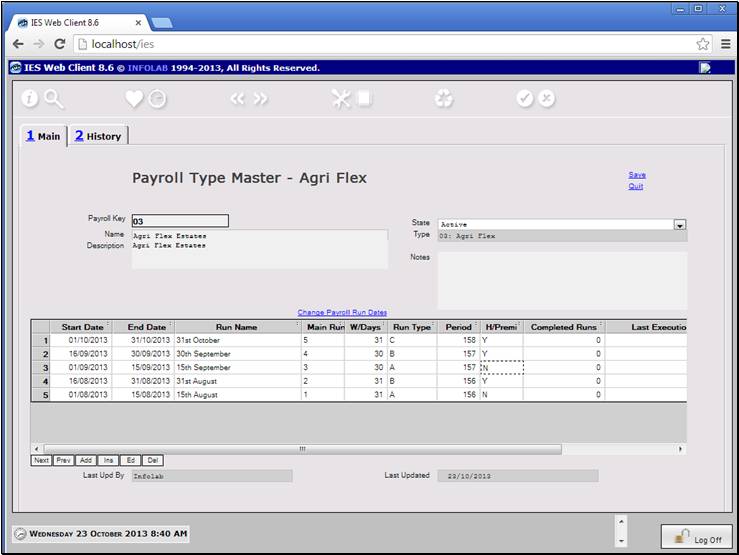
Slide notes
The system will change the 'Completed Runs' field
when we perform a Pay run successfully.
Slide 29 - Slide 29
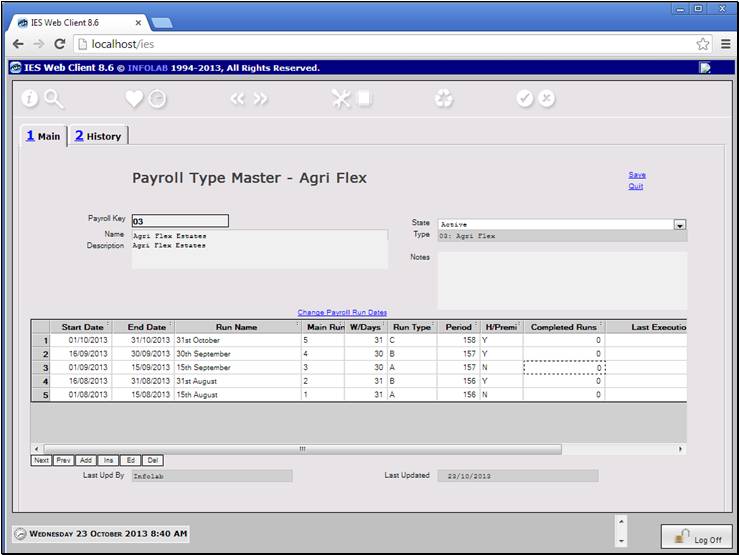
Slide notes
Slide 30 - Slide 30
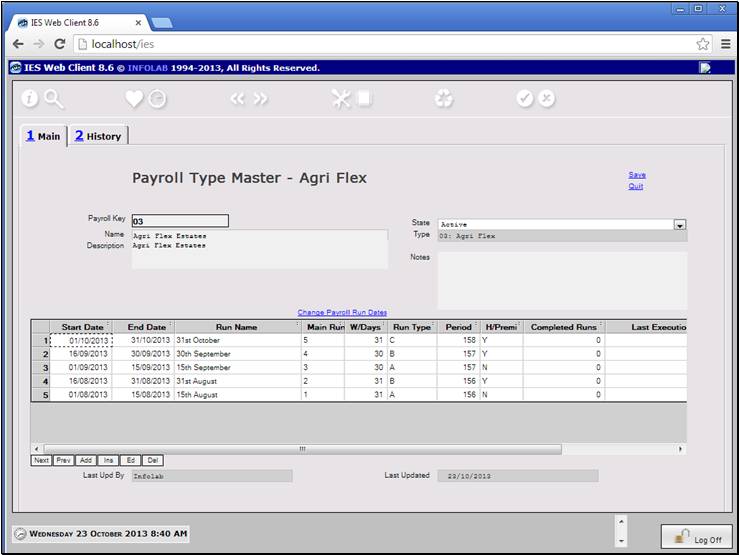
Slide notes
So let's see how we can edit a Pay run line. This
can only be done for a Run that has not been performed, i.e. a future run.
Slide 31 - Slide 31
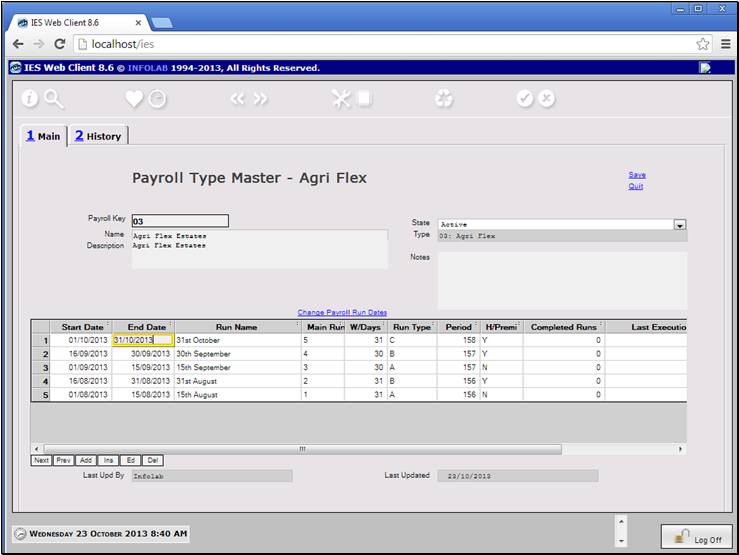
Slide notes
We cannot change the start date, which
automatically follows the previous end date, but we can change the end date.
Slide 32 - Slide 32
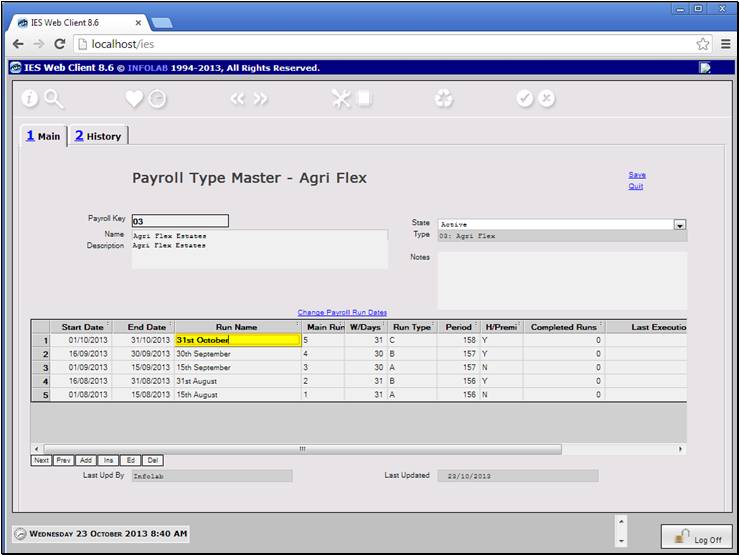
Slide notes
We certainly can give the run a name.
Slide 33 - Slide 33
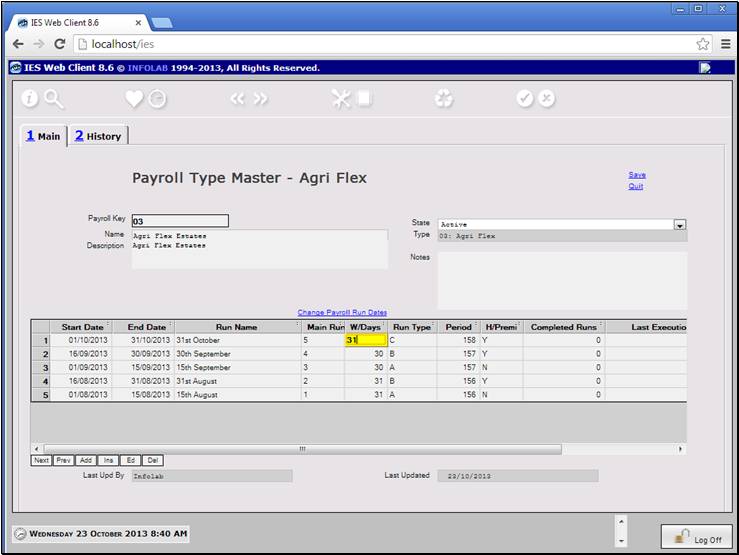
Slide notes
We can and should change the Working days parameter
to a value that is suitable for the Month the run is for, and we always use the
full month value, regardless of whether it is an A, B or C run type.
Slide 34 - Slide 34
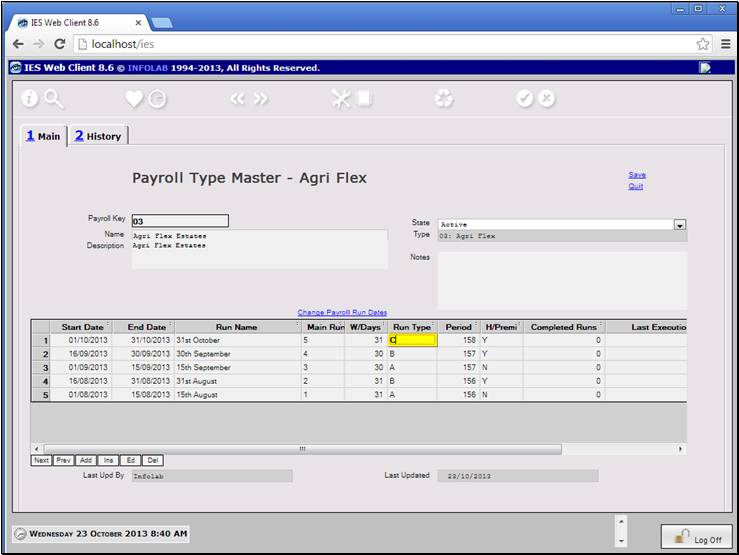
Slide notes
We choose the run type.
Slide 35 - Slide 35
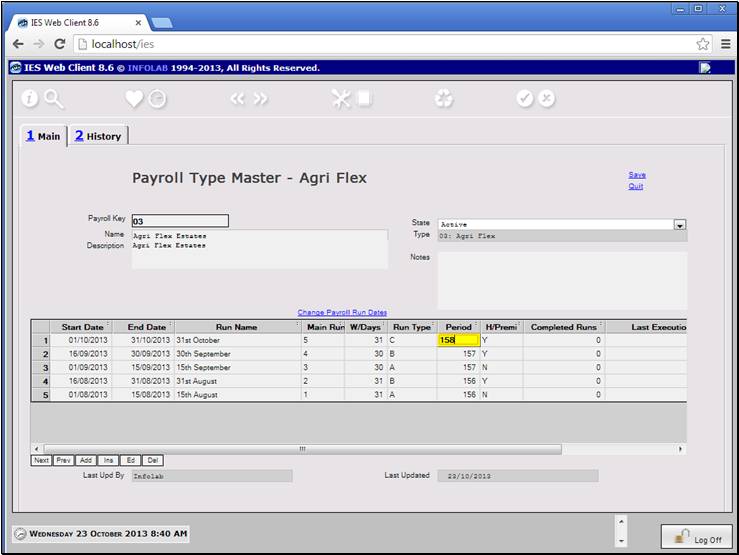
Slide notes
And we lookup and select the correct Financial
Period to connect the run with.
Slide 36 - Slide 36
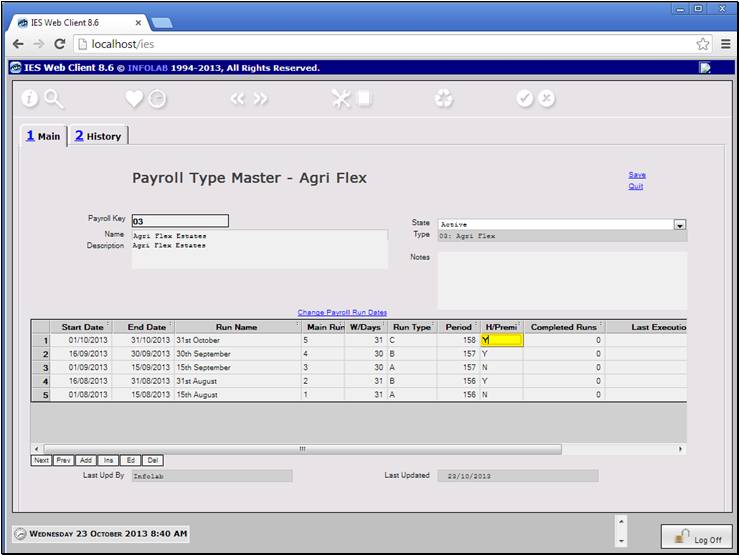
Slide notes
Then we indicate whether Harvest Premi should be
calculated with the run.
Slide 37 - Slide 37
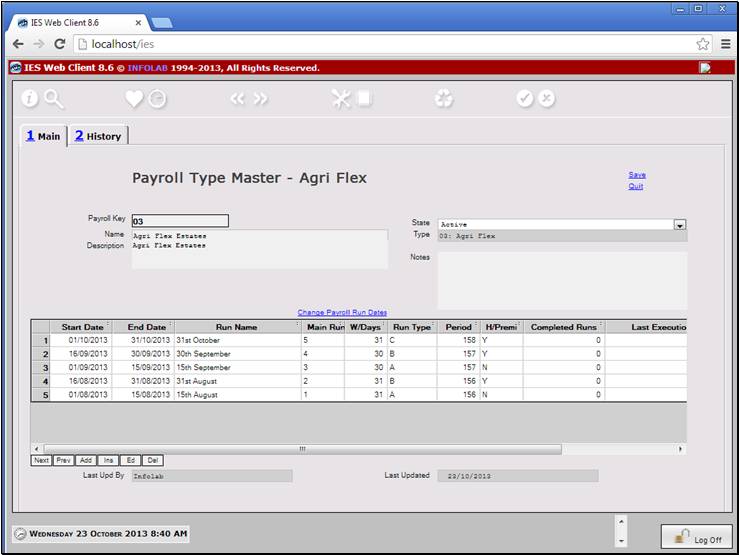
Slide notes
Slide 38 - Slide 38
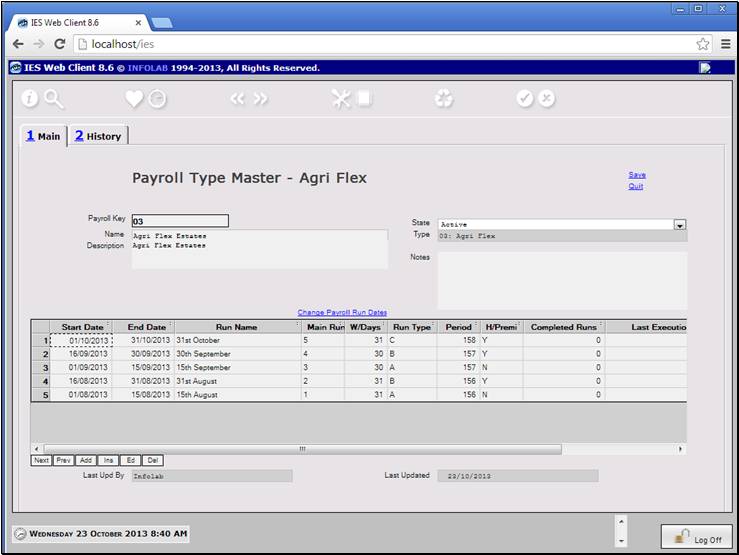
Slide notes
Slide 39 - Slide 39
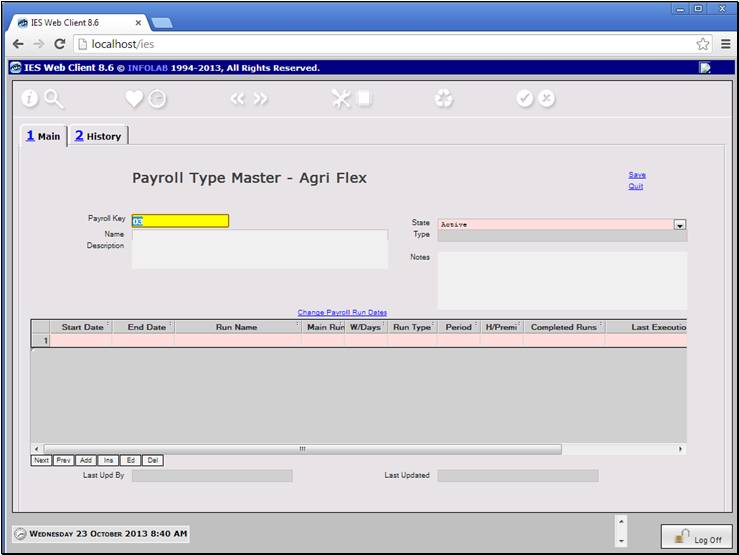
Slide notes